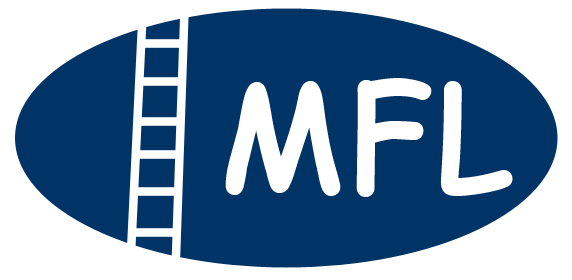eSignatures
Recent changes to the law in Ontario allow must documents to be electronically signed ("eSigned"). If done correctly, an eSignature has the same effect as if it were signed in ink on paper. (This may not be allowed for some documents ... ask a lawyer.)
However, one may be required to use "advance electronic signatures". These are done using special software or an online service that use certain security measures.
One can eSign Ontario family court documents and family law contracts.
HelloSign
I use a service called "HelloSign".
Here is how it works:
-
You get an email for each document. (Check you Junk box if you do not see it in you InBox.)
The subject will include "Signature Requested by Gerard J. Michaud".
It will have a HelloSign logo (see below).
-
In this email, click on blue "Review & Sign" button.
This takes you to the documents on the HelloSign webpage.
-
Review the document before. If you have already reviewed it, make sure this is the same document that you reviewed.
-
Do NOT sign the document if it needs to be witnessed or commissioned. I will have set up a Zoom meeting to do this. I must witness you sign on the Zoom meeting.
-
If no witness or commissioning is required, or if we are on a Zoom call, you need to sign the document.
-
Click on the blue "Get Started" button at the top right of the window. You are taken to the first field you have to complete.
-
There are three types of fields:
-
signatures
-
initials
-
text fields (usually to type the name of the city you are in when you sign
-
-
When you click on "sign here" or "initial here", a window appears to enter your signature or initial.
-
if you have already saved a signature or an initial, then you can select it
-
if you have none saved, you need to create one
-
-
To create a signature or initial, select the button with the pen and paper. Use your touch screen to draw your signature or initial. If you are unhappy with your signature or initial, click on clear and try again.
-
Once you select your signature or initial, it is entered into the documents.
-
Click on the blue "Next" or "Next Required" button. You are taken to the next field you need to complete.
| -
Finally, the blue "I agree" button appears. Click on this to consent to the documents.
You are finished signing the document. If I need to sign it, I receive an email notice. Once everyone signs it, we are both send a PDF file with the signatures and, at the back, an audit report.
Note that the date of signatures are automatically filled in.
eSigning on a Zoom Call
If the document needs to be witnessed or commissioned, we will do this on a Zoom call.
You will need to be able to access your emails on the same device that you are Zooming from. (If this cannot be done, you can put the device with the email on the camera you are using for the Zoom call.
I will authorize you to "Share Screen".
When tell you, you will need to share the screen.
-
If you are using a computer, there will be a green "Share Screen" button at the bottom of the Zoom window.
-
If you are using a smartphone to Zoom from:
-
touch the screen, so a set of buttons appear at the bottom of the window;
-
click on the green "Share Screen" button
-
from the drop down menu, select "Screen"
-
a window appears ... click on "Start now"
-
In the Zoom call, I can guide you through the process.